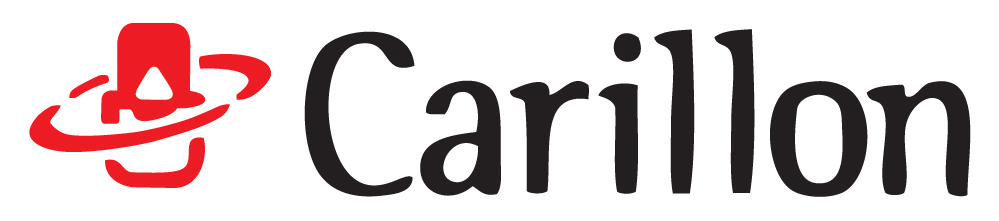Understanding Configuration Options
When configuring a new audio computer you'll see options under each tab covering CPU, RAM, Drives, Graphics and OS, for those who don't spend their lives looking into the latest technology developments these choices can appear to be a random arrangement of numbers and letters! So we've put together a guide of what to look for in your dream music PC and remember we are always ready and happy to give further advice by email, phone or the live chat button.
CPU:
We use Intel CPUs (Central Processing Unit) as these provide us with the best low latency audio performance, but you might ask, what does the CPU do and why should you care about 'low latency audio'?
The CPU is the core power of the computer, it's what will process the digital audio information with the effects you add, it's the brain of the computer. Now this relates to how many plugins you can add to your projects, more power (we'll come on to how to identify processing power) more plugins, it also affects the audio latency settings. When we refer to low latency audio this is the amount of time the computer can take the digital audio, change the data with the plugin effect and then push it out your speaker via an audio interface, the more power the easier it is for the computer to turn this around quickly and so the more plugins you can run at a low latency.
So what is latency in the DAW (digital audio workstation) domain? When playing audio this is the time between the computer getting all the digital audio tracks, processing the data, running it through any plugins used and you hearing the sound. Modern DAW software (Cubase, Abletone, Pro Tools) use PDC (plugin delay compensation) so that the tracks are held back by the amount needed so they all line up despite the plugins being used (the computer could processes a track with an EQ on it quicker than one with reverb and compressors) and this also compensates for audio being recorded so you can add vocals to a track and it won't be out of time with the backing music.
So why worry about low latency? Well if you are mixing then it's not that important, there will just be a little delay from pressing play to the track starting. However if you are adding audio tracks you won't be able to monitor through effects because then you would hear a big delay between you playing/singing and the sound in your headphones as the signal gets processed in the computer, there are ways around this but most involve external gear. The biggest issue though is when working with virtual instruments, here if you are running at higher latency there will be a delay in pressing the note on the keyboard and the sound playing back making some virtual instruments (drums, piano) almost unplayable. Running low latency is useful for everyone but vital for those who work with virtual instruments. Latency is set in the driver for you audio interface, this tells the computer how long it's got to send the information to the interface, you can be looking at settings that give between 1ms to over 60ms.
Cores, Threads and Clock Speed: These are the specs of all the CPUs you will see. As a general rule the bigger the number of all these the more power. Your DAW will spread the plugins in your project across the Cores and Threads (think of these as multiple brains working together) the clock speed which is expressed in terms of GHz (gigahertz) is how quickly these brains work as they process the information. You'll also see some CPUs have a range of GHz numbers listed, this is the speed the CPU will work at usually and under turbo when it really needs to push, generally the turbo figure is the one to look at.
So how much power do you need? This will completely depend on the projects you create, we would advise the Carillon Core 1 or Laptop Core 1 for those who are doing some recording and mixing with only the occasional virtual instruments, for singer songwriters working with vocals and guitar this would be a perfect system. As you get bigger project sizes and introduce more virtual instruments you'll want to look at the more powerful offerings. The Carillon Core 4 is designed for those looking to work with very large track counts and lots of virtual instruments, usually these systems are purchased by those writing scores for TV, Film, Games or musicians wanting to have big arrangements of complex virtual instruments/synths.
RAM:
RAM (Random Access Memory) is where information is stored for very quick access, when the computer restarts or an application says it no longer needs it the information is cleared, information from your drives is moved here because it can be accessed much quicker than even the fastest SSD (Solid State Drive) where you store the data. RAM is very important for virtual instruments as this is large amounts of data that needs to be accessed very quickly (when you press a note on the keyboard) More RAM is better when it comes to virtual instruments as it allows more of the virtual instruments sounds (samples) to be held for quick access rather than streamed from a drive.
How much RAM do you need? It will depend on how many sample based virtual instruments you use, we say sample based because some virtual instruments will be replicating synths and these use the CPU to create the sounds rather than playing back pre recorded samples. For light use (the occasional drum samples) 8GB should be enough but 16GB will give you lots of headroom, medium use (a good selection of sample based sounds, covering a full band, drums, strings, brass) 16GB will usually meet your requirements but 32GB gives you that breathing space. For heavy full orchestral soundtrack scores then the sky is the limit, most users won't need over 64GB but we do have users who have templates that require 128GB!
RAM terminology can be confusing, some of it we don't list in the specs because it doesn't even make sense without calculating it with other figures in the specification, so some complicated maths is required just to interpret, we've done that and tested for you. We list DDR4 which stands for Double Data Rate and the 4 is the revision we are on, this is the latest version and is useful if you ever add more RAM later as each DDR version uses a different slot type and won't work or fit into another. We also list the speed, we use 2666MHz for the desktop and 2400MHz for the laptops, the RAM speed differences don't make a huge difference (you can get 3200MHz speed RAM) and after testing we found this to be the sweet spot for performance, price and reliability.
The most common change we make to people's suggested spec is RAM and it's usually that they don't need as much as they have added, unused RAM adds no performance benefit so the money is better spent elsewhere. As always though ask us for advice in your particular situation.
DRIVES:
For drives we are talking about storage, unlike RAM this storage is keeping your data safe and is only cleared when you want it deleted. Applications, Sounds, audio projects and OS (Operating Systems i.e Windows) all take up space and how much you will need depends a lot on how you use the computer. However we can give some good guides still. For the OS 250GB should be enough, if you order a 500GB SSD drive one we would partition this as roughly 250GB for the OS and 250GB for audio. For the audio/samples drives it's harder to say but if you are a light/medium virtual instrument user than 500GB-1TB should be enough, for those composers doing big projects you'll need to have a look at your current sample content and then add 30% (it's not a good idea to completely fill a drive, HDD (Hard Disk Drive) or SSD (Solid State Drive)
So the other question is SSD or HDD and this is an easier one to answer, if you can afford it always go with SSD, we have found them to be more reliable and add that to the fact they are faster, silent, lighter, produce less heat and consumer less energy the only negative is the price. HDD hold the data on a disk that spins at 7200RPM and there is a head that moves across the disk and reads the data, this has lots of disadvantages over SSDs including seek times (the head has to move to the physical location of that data before it can read it) and speed droop, as the data is written to the outer edges of the disk is much more spread out than the data nearer to the centre.
Always backup your data, no storage drive is 100% reliable and all will age. This rule is up there with telling those close to you that you love them, you'll never be on your death bed wishing you hadn't backed up your data (actually scratch that last one, there are some pretty embarrassing old songs I shouldn't have kept a record of) Backup external to the computer and if you can (and feel comfortable doing so) backup to 'the cloud' as well.
GRAPHICS:
The graphics card controls what you see on your monitors, all the options we have come with at least 2 independent outputs so you can run 2 monitors with for example one having the arrange screen and the other the mixer page. The reasons to go for the nVidia options would be if you need to run 4K displays or do any video editing (or gaming) There are no benefits to the upgraded graphics if you are just working on a standard 2 display setup in your DAW.
The two nVidia options are both powerful cards, if you are wanting more than 3 displays or multiple 4K displays you'll want the 1060, if you are doing light video editing then the 1050 will fit your needs but if working with 4K content the 1060 with it's extra RAM will be the one to go for.
OS
The OS is the operating system and in our case this means Windows 10. There are two types of Windows 10 that we install, Home and Pro. If you are working in a studio or professional environment we do strongly recommend going with Windows 10 Pro as this allows us to delay Windows updates for up to 365 days meaning that you don't have to update the Windows build (they call their major updates builds) during a project.
All our OS installs are 64bit, this allow them to access more than 4GB of RAM (a limitation of 32bit software) and since all our systems come with at least 8GB of RAM this is vital.