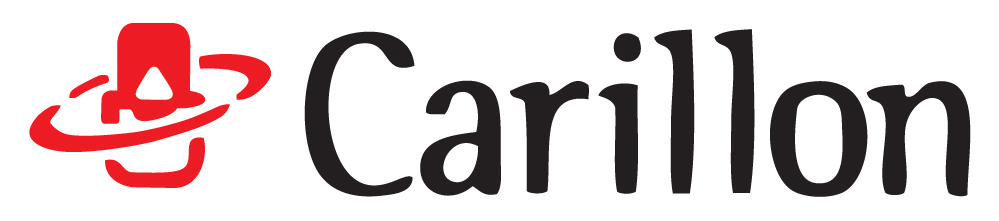DAW computer F.A.Q
We are putting together resources for our Carillon audio PC users (and useful to all those working with a music computer) that will help with those questions that we get asked most often. Little video tips to help talk you through common issues or things you might have missed that can save you a lot of time and hair pulling! We will cover the main DAW software but to start with we will concentrate on Cubase as that is the most used platform by our users.
I've got no audio in Cubase, help!
If you've got a new audio interface for your music PC, have several attached or perhaps if it's an external interface you've launched Cubase without it being turned on or connected to the audio computer, then you could well run into this problem, no audio in Cubase (or other DAWs) The video above goes into detail about where to look to identify and resolve this issue. Here are the key points:
In Cubase go to 'Studio' and then 'Studio setup' check that your devices ASIO driver is loaded in the drop down box, if it is showing as 'no driver' or 'generic low latency ASIO' then you'll need to select your interfaces ASIO driver (usually called the manufacturer or product name followed by the word ASIO)
With that loaded go to 'Studio' and 'Audio connections' and check that your input and outputs are there and correctly assigned to your ASIO driver and you should be good to go start recording again on your music production PC!
Cubase VST plugins not showing?
Why aren't my plugins showing in Cubase is a common question we get, it's nearly always 3rd party plugins only (so all the bundled Cubase plugins are there OK) If you've recently added some plugins to your audio PC then whilst installing you might not have noticed but it will have given you the location for the VST plugin to be installed (a DLL file that Cubase scans on startup)
It's frustrating but a quick one to solve, simply go to 'Studio' and 'VST plugin manager' check the 'blacklist' tab to make sure they aren't listed there (if Cubase has a problem with the plugin it will put it here but this will usually be after an application crash where it was working previously) Go to VST plugin manager settings button (the little gear symbol close to the bottom of the box) and then the + symbol to add the location of the new VST folder holding the installed plugins. This will usually be in C:System\Program Files\ and then the manufacturers name, in the video example above this will be 'Native Instruments' for Cubase 9 and above you are only looking for 64bit plugins as 32bit plugins are no longer supported and will not load.
Checkout the video above for an easy to follow guide on where to look when your DAW computer is missing in Cubase.